How to Use the Rdio Scanner on Desktop
Follow these simple steps to access and use the Rdio Scanner on your desktop or laptop.
Basic Usage
After logging in with your Access Code, click the "Live Feed" button. By default, all channels will play when the live feed is active. You can manage individual channels using the "Select TG" option in the bottom-right corner.
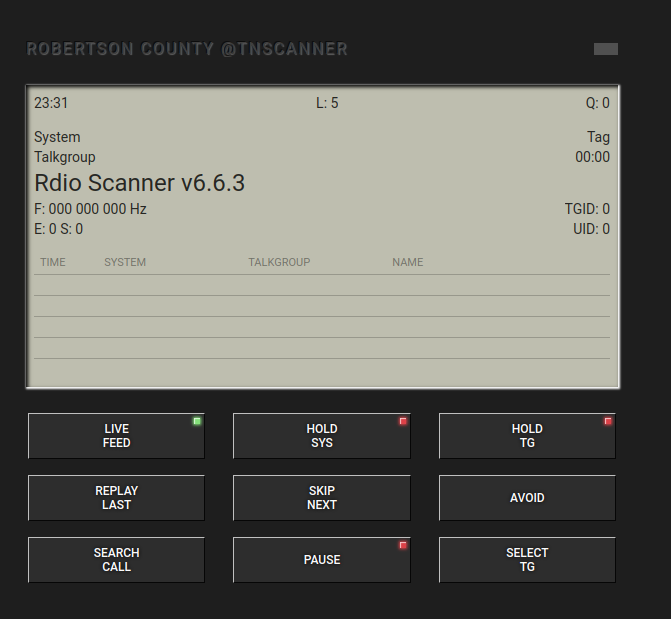
Instructions
- Open a web browser on your desktop or laptop.
-
Visit the URL: (This will be based on the county you subscribe to) Example:
https://robertson.tnscanner.com

-
Alternatively, click the "Rdio Scanner" button in the navbar above (located next to "Home").
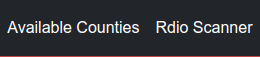
-
Log in using your Access Code, which was provided in your welcome email.
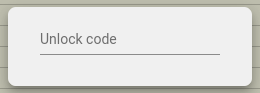
-
Once logged in:
- Press "Live Feed" to start the scanner.
-
Once the scanner is live, you can hit "Select TG" in the bottom-right corner.
- Select each channel you would like to listen to.
- When a channel is enabled, it will appear in green.
- When a channel is disabled, it will appear in red.
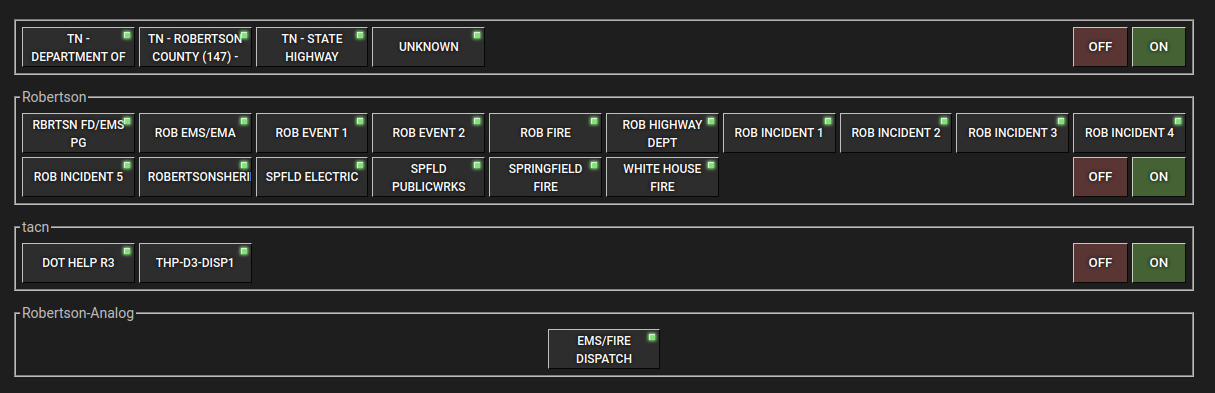
Note: Ensure you have an active subscription. If you need an access code, please visit our Subscription Page